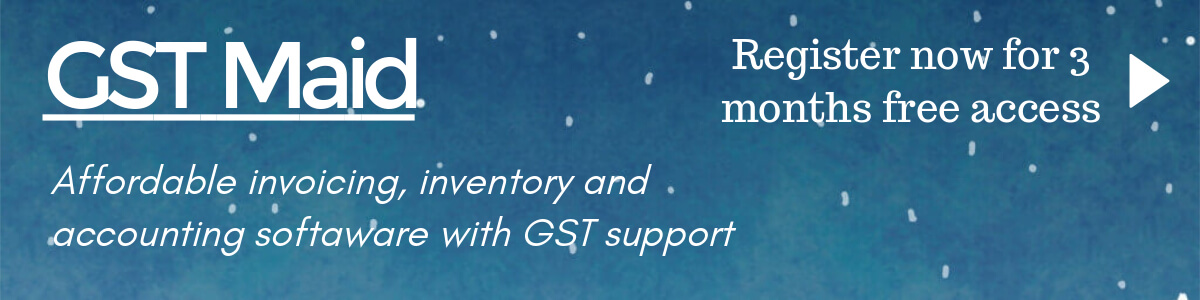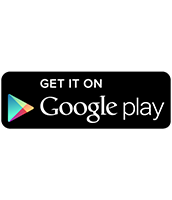1DM/1DM Lite/1DM+ FAQ 1DM/1DM Lite/1DM+ Frequently Asked Questions

From where i can download 1DM/1DM+?

I'm getting License check failed error in 1DM+, how to fix it?
It's a play store issue. Please follow below steps (Make sure you're using the same Google account you used to purchase 1DM+):
1) Clear Play Store data and cache
2) Wait for 15-30 minutes
3) Clear Play Store data and cache
4) Reboot
5) Open Play store
6) Install 1DM+ from play store (If not installed)
7) Open 1DM+ (Make sure you have internet connection). It'll cache the licensing data
Note 1: If above solution doesn't work and you have multiple accounts logged in play store, logout from other accounts except the one which you used to purchase 1DM+ and follow all the steps again
Note 2: If you are using custom ROM and using Open GApps then maybe it's an issue with the Open GApps version
1) Clear Play Store data and cache
2) Wait for 15-30 minutes
3) Clear Play Store data and cache
4) Reboot
5) Open Play store
6) Install 1DM+ from play store (If not installed)
7) Open 1DM+ (Make sure you have internet connection). It'll cache the licensing data
Note 1: If above solution doesn't work and you have multiple accounts logged in play store, logout from other accounts except the one which you used to purchase 1DM+ and follow all the steps again
Note 2: If you are using custom ROM and using Open GApps then maybe it's an issue with the Open GApps version

I paid for 1DM+ but not able to download it from play store it's asking me to pay again, how to fix it?
It's a play store issue. Please follow below steps:
1) Clear Play Store data and cache
2) Wait for 15-30 minutes
3) Clear Play Store data and cache
4) Reboot
5) Install 1DM+ from play store
Note: It'll only work if you purchased the app and you're using the same Google account
1) Clear Play Store data and cache
2) Wait for 15-30 minutes
3) Clear Play Store data and cache
4) Reboot
5) Install 1DM+ from play store
Note: It'll only work if you purchased the app and you're using the same Google account

How to use the app?
1DM/1DM+ Official support on Telegram https://t.me/android_1dm
☆ Now save videos from Tiktok by copying the video link and using it as normal download link (Method 1) or by using Smart download option
Here is a video tutorial: How to use 1DM/1DM Lite/1DM+ to download files on Android
To download a file with 1DM/1DM Lite/1DM+ use below options:
Method 1: Click on the "+" icon and click on Add link, type or copy paste file URL to download, click "Connect" then click "Start"




Method 2: Use the inbuilt browser to open the webpage and download the file




Method 3: Use other web browsers which supports third party downloaders: click download link and select to download with 1DM/1DM Lite/1DM+




Method 4: Use other web browsers: click download link and select to download with 1DM/1DM Lite/1DM+




Tips to use 1DM/1DM+/1DM Lite efficiently
Please checkout Don't kill my app! for your device to avoid 1DM/1DM+/1DM Lite being killed by your device
1) If your Android version is Android marshmallow or above then disable Battery optimization for 1DM/1DM+/1DM Lite for best performance (Note: If downloads are stopped randomly even after disabling battery optimization then reduce the number of parts and number of concurrent downloads to reduce cpu usage)
2) Lock 1DM/1DM+/1DM Lite in Recent apps list if your device supports it
3) If downloads are stopped or download speed is reduced when your device screen is locked then enable Acquire wake lock and Acquire wifi lock in 1DM Advance settings
4) Enable Create empty file option in 1DM Advance settings. Note: It may take sometime to create empty file on SD card but it'll help maintain stable download speed
5) Use Phone storage instead of SD card for best download speed. If your download location is SD card then use less number of parallel downloads and number of parts (below 10 preferably) because SD cards are not very good at multiple random access. For phone storage it's not an issue. If your Phone storage is limited and you have to download on SD card then select Phone/Emulated storage as download location and enable Move files after downloads are finished option in Automation settings
6) If 1DM/1DM+/1DM Lite is using more battery then usual then please reduce the number of parts (You can also reduce number of parallel downloads). Please note that for existing downloads global Number of parts setting is ignored, you need to pause the downloads, select them and from menu option use change settings to modify number of parts
7) Use the Manage adblock hosts & filters option to update adblock hosts/filter files. Now you can set an auto update interval to update the adblock file automatically. Adblocker tutorial
8) If you want to download private images and videos from social media websites then Please login to these websites using 1DM/1DM+/1DM Lite browser
9) If some websites are not loading properly, you can temporarily disable adblocker/add them to whitelist or clear browsing data from Browser menu and restart 1DM/1DM+/1DM Lite and see if it works
10) Export and Import 1DM settings, bookmarks, browsing history and download list. Click here
11) If some websites are not working in the 1DM/1DM+/1DM Lite inbuilt browser due to adblocker then follow below link and Set Block ads to No and Popup handler to Default
https://www.apps2sd.info/idmp/faq?id=40
12) If websites are blocked then use a VPN to unblock them
13) For m3u8/mp-dash files which can have hundreds of link please use Phone/Emulated storage for better download speed. You can enable Force use of Phone storage for downloading files with larger number of parts option in 1DM Advance settings
14) If you're downloading on SD card and get a File Merge error and file size is bigger than 2GB then use Merge files on Phone/Emulated storage option from the menu items for the download
15) Always download torrents with high number of active seeds. Use a VPN service to securely download torrents and make sure your ISP doesn't throttle torrent traffic
16) If downloads from some servers gets errored out before finishing very frequently then disable Use advance download method option while downloading(inside the download dialog/editor) or disable it in settings for all downloads
17) On Android Oreo+ if Smart download is enabled and Battery optimization for 1DM/1DM+/1DM Lite is not disabled then a persistent notification will be shown due to Android restrictions. To remove the notification either Disable Battery optimization for 1DM/1DM+/1DM Lite in System settings or Disable Smart download option
18) Click here to checkout how to avoid 1DM/1DM+/1DM Lite download service from being killed by Android
1) If your Android version is Android marshmallow or above then disable Battery optimization for 1DM/1DM+/1DM Lite for best performance (Note: If downloads are stopped randomly even after disabling battery optimization then reduce the number of parts and number of concurrent downloads to reduce cpu usage)
2) Lock 1DM/1DM+/1DM Lite in Recent apps list if your device supports it
3) If downloads are stopped or download speed is reduced when your device screen is locked then enable Acquire wake lock and Acquire wifi lock in 1DM Advance settings
4) Enable Create empty file option in 1DM Advance settings. Note: It may take sometime to create empty file on SD card but it'll help maintain stable download speed
5) Use Phone storage instead of SD card for best download speed. If your download location is SD card then use less number of parallel downloads and number of parts (below 10 preferably) because SD cards are not very good at multiple random access. For phone storage it's not an issue. If your Phone storage is limited and you have to download on SD card then select Phone/Emulated storage as download location and enable Move files after downloads are finished option in Automation settings
6) If 1DM/1DM+/1DM Lite is using more battery then usual then please reduce the number of parts (You can also reduce number of parallel downloads). Please note that for existing downloads global Number of parts setting is ignored, you need to pause the downloads, select them and from menu option use change settings to modify number of parts
7) Use the Manage adblock hosts & filters option to update adblock hosts/filter files. Now you can set an auto update interval to update the adblock file automatically. Adblocker tutorial
8) If you want to download private images and videos from social media websites then Please login to these websites using 1DM/1DM+/1DM Lite browser
9) If some websites are not loading properly, you can temporarily disable adblocker/add them to whitelist or clear browsing data from Browser menu and restart 1DM/1DM+/1DM Lite and see if it works
10) Export and Import 1DM settings, bookmarks, browsing history and download list. Click here
11) If some websites are not working in the 1DM/1DM+/1DM Lite inbuilt browser due to adblocker then follow below link and Set Block ads to No and Popup handler to Default
https://www.apps2sd.info/idmp/faq?id=40
12) If websites are blocked then use a VPN to unblock them
13) For m3u8/mp-dash files which can have hundreds of link please use Phone/Emulated storage for better download speed. You can enable Force use of Phone storage for downloading files with larger number of parts option in 1DM Advance settings
14) If you're downloading on SD card and get a File Merge error and file size is bigger than 2GB then use Merge files on Phone/Emulated storage option from the menu items for the download
15) Always download torrents with high number of active seeds. Use a VPN service to securely download torrents and make sure your ISP doesn't throttle torrent traffic
16) If downloads from some servers gets errored out before finishing very frequently then disable Use advance download method option while downloading(inside the download dialog/editor) or disable it in settings for all downloads
17) On Android Oreo+ if Smart download is enabled and Battery optimization for 1DM/1DM+/1DM Lite is not disabled then a persistent notification will be shown due to Android restrictions. To remove the notification either Disable Battery optimization for 1DM/1DM+/1DM Lite in System settings or Disable Smart download option
18) Click here to checkout how to avoid 1DM/1DM+/1DM Lite download service from being killed by Android

How to reinstall 1DM/1DM+ properly without loosing data?
- Export Data. Tutorial @ Import/Export data
- Uninstall 1DM/1DM+ and restart your device
- Reinstall 1DM/1DM+ from the Play Store or APKMirror
- Import Data. Tutorial @ Import/Export data
- Apply Tips from Tips and other settings

What is Smart download and Advanced download method?
Smart download: 1DM service runs in background and when you copy a downloadable link 1DM will ask you if you want to download the file (You can select skip download editor in 1DM General settings if you always want to download copied links)
Advance download method: 1DM will create additional parts and queue them instead of downloading and when any part is finished it connects to queued part and start download thus keeping the speed somewhat consistent
Advance download method: 1DM will create additional parts and queue them instead of downloading and when any part is finished it connects to queued part and start download thus keeping the speed somewhat consistent

How to Export and Import 1DM/1DM+/1DM Lite settings, bookmarks, browsing history, download list etc?
How to Export 1DM/1DM+/1DM Lite data
In home screen click on the menu option -> Other stuffs -> Export data -> Select items to export and click Export -> Select the folder and click save button at the bottom





How to Import 1DM/1DM+/1DM Lite data
In home screen click on the menu option -> Other stuffs -> Import data -> Select the previously exported file (on Android 11+ 1DM might not be able to see the files so use the file picker icon in toolbar to select the backup file) -> Select items to import and click Import





I'm getting Permission denied or Directory not found or Download location not found or Write permission denied in download location or Download location is mounted as read only file system error, how do I fix it?
SD card write permission might have been revoked. Please click on the 1DM/1DM Lite/1DM+ menu then click on Download Location. Now select External SD card/USB OTG. If you are on Android 5 and up you'll be asked to provide write access to the SD card. Please follow the on screen instructions.
Also make sure Storage permission is granted to 1DM/1DM Lite/1DM+ (You can check it in your Device -> Settings -> Apps/Installed apps/App list -> Select 1DM/1DM Lite/1DM+ -> Permissions)



Also make sure Storage permission is granted to 1DM/1DM Lite/1DM+ (You can check it in your Device -> Settings -> Apps/Installed apps/App list -> Select 1DM/1DM Lite/1DM+ -> Permissions)




I'm getting Access forbidden by server or Web page received or Download link is expired error, how do I fix it?
The download link is expired, please refresh the download link. Checkout Refresh link and Refresh link using 1DM browser on how to do it.
Note: You can fix this issue by disabling Use advance download method in 1DM Advanced settings



Note: You can fix this issue by disabling Use advance download method in 1DM Advanced settings




Download Scheduler doesn't work properly or Download speed drops to zero or download speed is reduced or downloads are stopped when 1DM goes in background or device is locked or just randomly, how to fix it?
Please checkout Don't kill my app! for your device to avoid 1DM/1DM+/1DM Lite being killed by your device
Lock 1DM/1DM+/1DM Lite in Recent apps list if your device supports it
Enable Acquire wake lock and Acquire wifi lock in Advanced settings
Make sure 1DM/1DM Lite/1DM+ is installed in internal storage, Notifiaction is enabled in 1DM/1DM Lite/1DM+ settings, Background data is allowed to 1DM/1DM Lite/1DM+ and any Task killer doesn't kill/optimize/hibernate 1DM/1DM Lite/1DM+
Also If you're device is running Android MarshMallow and above then disable Doze/Battery optimization/Background restriction for 1DM/1DM Lite/1DM+ (Note: If downloads are stopped randomly even after disabling battery optimization then reduce the number of parts and number of concurrent downloads to reduce cpu usage). See below images on how to do it. The steps may differ on your device so google how to do this for your device and do it
Note: if your device rooted then converting 1DM/1DM Lite/1DM+ to system app will also resolve the issue. If after converting 1DM/1DM Lite/1DM+ to system app torrent download is not working then follow steps mentioned on this FAQ
Enable Acquire wake lock and Acquire wifi lock option in Advanced settings
Note: Some device manufacturers have added additional permission for running app/service in background so enable them for 1DM/1DM Lite/1DM+

















Lock 1DM/1DM+/1DM Lite in Recent apps list if your device supports it
Enable Acquire wake lock and Acquire wifi lock in Advanced settings
Make sure 1DM/1DM Lite/1DM+ is installed in internal storage, Notifiaction is enabled in 1DM/1DM Lite/1DM+ settings, Background data is allowed to 1DM/1DM Lite/1DM+ and any Task killer doesn't kill/optimize/hibernate 1DM/1DM Lite/1DM+
Also If you're device is running Android MarshMallow and above then disable Doze/Battery optimization/Background restriction for 1DM/1DM Lite/1DM+ (Note: If downloads are stopped randomly even after disabling battery optimization then reduce the number of parts and number of concurrent downloads to reduce cpu usage). See below images on how to do it. The steps may differ on your device so google how to do this for your device and do it
Note: if your device rooted then converting 1DM/1DM Lite/1DM+ to system app will also resolve the issue. If after converting 1DM/1DM Lite/1DM+ to system app torrent download is not working then follow steps mentioned on this FAQ
Enable Acquire wake lock and Acquire wifi lock option in Advanced settings
Note: Some device manufacturers have added additional permission for running app/service in background so enable them for 1DM/1DM Lite/1DM+



Most Android ROMs






MIUI ROMs









1DM/1DM Lite/1DM+ crashes randomly or Device Overheats while downloading files. How to fix it?
Decrease the Number of downloads option to 2 or 3 in Advanced settings and try again







I converted 1DM/1DM Lite/1DM+ to a system app and now it doesn't download torrent files. How to fix it?
Please follow the below steps:
1) Uninstall 1DM/1DM Lite/1DM+ completely
2) Reboot
3) Install 1DM/1DM Lite/1DM+ as User app
4) Copy libjlibtorrent.so file from /data/app-lib/idm.internet.download.manager-{number} folder (for free version) or /data/app-lib/idm.internet.download.manager.plus-{number} folder (for plus version) or from the library folder used in newer Android versions to /system/lib folder
5) Convert 1DM/1DM Lite/1DM+ to system app
6) Reboot
1) Uninstall 1DM/1DM Lite/1DM+ completely
2) Reboot
3) Install 1DM/1DM Lite/1DM+ as User app
4) Copy libjlibtorrent.so file from /data/app-lib/idm.internet.download.manager-{number} folder (for free version) or /data/app-lib/idm.internet.download.manager.plus-{number} folder (for plus version) or from the library folder used in newer Android versions to /system/lib folder
5) Convert 1DM/1DM Lite/1DM+ to system app
6) Reboot

How to download music/video to my device?
Use the inbuilt browser to open streaming website. Play music/video, the app will catch the link and show a notification at the right corner of screen. Click on the notification and select the file to download









How to refresh broken/expired links?
There are two ways to refresh broken/expired links:
Method 1) Direct link replacement: click on the more icon(3 vertical dots) or long press a row, click on Refresh link then enter the new download link and click Update or Start






Method 2) Link replacement using a browser: click on the more icon(3 vertical dots) or long press a row, click on Refresh link in browser. After the link is opened in browser click on appropriate download link, if 1DM/1DM Lite/1DM+ identifies it as correct file it'll provide you an option to update the link or add a new download. Select Update existing download link and click OK




Method 1) Direct link replacement: click on the more icon(3 vertical dots) or long press a row, click on Refresh link then enter the new download link and click Update or Start






Method 2) Link replacement using a browser: click on the more icon(3 vertical dots) or long press a row, click on Refresh link in browser. After the link is opened in browser click on appropriate download link, if 1DM/1DM Lite/1DM+ identifies it as correct file it'll provide you an option to update the link or add a new download. Select Update existing download link and click OK





1DM/1DM Lite/1DM+ inbuilt browser is not detecting the video played in the website or capturing lower resolution videos, how to fix it?
1) If the video player provides multiple video sources/servers then switch to a different source/server and see if it's captured
2) If the video player provides multiple video resolution then switch to your desired resolution, the video will be captured
2) If the video player provides multiple video resolution then switch to your desired resolution, the video will be captured

Some videos don't have audio when I download from some streaming websites using 1DM/1DM Lite/1DM+ inbuilt browser, how to fix it?
Few streaming websites use separate audio and video files for streaming which 1DM can't merge on its own. You will have to download both audio and video
and video  files and merge using any other app (e.g Audio Video Mixer). Sorry about that, it's out of scope for 1DM
files and merge using any other app (e.g Audio Video Mixer). Sorry about that, it's out of scope for 1DM
 and video
and video  files and merge using any other app (e.g Audio Video Mixer). Sorry about that, it's out of scope for 1DM
files and merge using any other app (e.g Audio Video Mixer). Sorry about that, it's out of scope for 1DM
I'm not able to download Audio/Video from streaming websites using 1DM/1DM Lite/1DM+ inbuilt browser, how to fix it?
Update to latest version of Android System WebView or Chrome
Android System WebView: https://play.google.com/store/apps/details?id=com.google.android.webview
Chrome: https://play.google.com/store/apps/details?id=com.android.chrome
Android System WebView: https://play.google.com/store/apps/details?id=com.google.android.webview
Chrome: https://play.google.com/store/apps/details?id=com.android.chrome

How to refresh broken/expired music/video link?
Click on the more icon(3 vertical dots) or long press a row, click on Refresh link in browser. Play music/video, the app will catch the link and show a notification at the right corner of screen. Click on the notification, if a match is found file will show M mark at top of the icon. Click on the file then click on "Update existing download link"









I'm not able to log into a website using 1DM inbuilt browser. How do I Login to 1DM Browser using Chrome or any other Browser?
Step 1) Open 1DM inbuilt browser
Step 2) Click on Login using external browser option from menu items
Step 3) Click on Copy script & open option
Step 4) Select a browser from the list. Make sure the browser supports running javascript
Step 5) Open the website in the external browser and login if not already logged in
Step 6) Type j then paste the copied javascript and press enter/done/go key in your keyboard (make sure the page is fully loaded)
Step 7) If the cookie is copied then it'll show a success message else it'll show the cookies in a dialog so you can manually copy it
Step 8) Come back to 1DM inbuilt browser if the cookie was copied successfully a success message will be shown else an error message will be shown
Step 9) Open the website and verify if you're logged in to the website














Step 2) Click on Login using external browser option from menu items
Step 3) Click on Copy script & open option
Step 4) Select a browser from the list. Make sure the browser supports running javascript
Step 5) Open the website in the external browser and login if not already logged in
Step 6) Type j then paste the copied javascript and press enter/done/go key in your keyboard (make sure the page is fully loaded)
Step 7) If the cookie is copied then it'll show a success message else it'll show the cookies in a dialog so you can manually copy it
Step 8) Come back to 1DM inbuilt browser if the cookie was copied successfully a success message will be shown else an error message will be shown
Step 9) Open the website and verify if you're logged in to the website















The app shows multiple notfications. How can i make it show only one notification?
Goto settings and open "Notification settings", Enable Combine notifications. If you want detailed information such as total number of downlaods, downloading, finished, errored etc then enable "Display detailed notification" option







My device screen turns on automatically every second when I download any file using 1DM and my device is locked. How to fix it?
1) If your device has a setting to turn on/wake screen when a notification is received then please disable it (Sometimes the settings gets ignored by the device so enable it, reboot, disable it, reboot and try again)

2) If you don't have this option then enable "Don't show individual download progress notifications if device screen is off" in 1DM Notification Settings
3) If above 2 solutions don't work for you then try Combine notification mode in 1DM notification settings. If that also doesn't work then make 1DM notification silent from device notification settings, if that also doesn't work then disable 1DM notification in 1DM notification settings. Please note that 1DM download service might be killed by Android if there's no persistent notification

2) If you don't have this option then enable "Don't show individual download progress notifications if device screen is off" in 1DM Notification Settings
3) If above 2 solutions don't work for you then try Combine notification mode in 1DM notification settings. If that also doesn't work then make 1DM notification silent from device notification settings, if that also doesn't work then disable 1DM notification in 1DM notification settings. Please note that 1DM download service might be killed by Android if there's no persistent notification

Download speed is still slow, how to increase it?
Enable Use advance download method in Advanced settings and increase the Number of parts in Advanced settings









Why I'm not able to resume downloads?
Some servers don't support resumable downloads (1DM/1DM Lite/1DM+ will display Resume as No if resume is not supported), there's nothing 1DM/1DM Lite/1DM+ can do about it. Try to download these files when you have a stable internet connection



Why I can't download files larger than 2GB on my external SD card?
Your external SD card is most likely formatted as FAT32 filesystem which doesn't support files larger than 2GB. Use Phone/Emulated storage instead of external SD card to download the file or format your SD card as exFat (if your device supports it).

Why can't I download video from Youtube?
We're sorry download from Youtube is not supported, as this action violates policies of YouTube. Any app intentionally breaking the terms will be removed from the Google Play Store and 1DM/1DM Lite/1DM+ are not exceptions. Please try searching other sources like Dailymotion, Vimeo etc.

How to save files on SD card/USB OTG?
Click on the 1DM/1DM Lite/1DM+ menu then click on Download Location. Now select External SD card/USB OTG. If you are on Android 5 and up you'll be asked to provide write access to the SD card. Please follow the on screen instructions.







Why download speed is slower when i select SD card as download location compared to Phone/Emulated storage?
If your Internet speed is very high then download speed may be restricted by the SD card write speed, so either use a very fast Class 10 UHS card or select Phone/Emulated storage to download files and utilize full Internet bandwidth
If your SD card is fast but speed is still slow then reduce the number of parts and try again. This may happen if the SD card gets slowed down down due to multiple writes at the same time
If your SD card is fast but speed is still slow then reduce the number of parts and try again. This may happen if the SD card gets slowed down down due to multiple writes at the same time

How do I change app Language and Theme?
Click on Settings from left navigation drawer then click on General settings and change Language and/or Theme











How to download custom themes?
Click on Settings from left navigation drawer, click on General settings, change Theme to Custom dark or Custom Light, click Download theme from menu option, click Search, select any Theme and click Apply















I'm not able to open some websites or getting alert message to disable Adblock or Popup blocker when using 1DM/1DM Lite/1DM+ inbuilt browser, how to fix it?
Some websites may not work correctly if Adblock is enabled. Please disable the Adblock on the website by using the Disable Adblocker on this website menu option and refresh the page. If it still doesn't work then follow below link and Set Block ads to No and Popup handler to Default
https://www.apps2sd.info/idmp/faq?id=40
https://www.apps2sd.info/idmp/faq?id=40

I've enabled Adblock but ads are still shown, how to fix it?
Use the Manage adblock hosts & filters option to update adblock hosts/filter files. Now you can set an auto update interval to update the adblock file automatically. Adblocker tutorial

I want to export an unfinished download and resume it on other device. Is it possible?
☆ Note: For exporting/importing torrent download nothing special is needed, just copy the unfinished downloaded torrent file or folder to other device then add the torrent/magnet link in 1DM/1DM+ download editor of the new device and select the folder location where you copied the unfinished file/folder as the download location. If you selected the download location correctly download will resume otherwise download will start from 0
Yes, from v5.5.1 onwards you can export an unfinished download and import it on same/other device(s). Please follow below steps:
1) Select the download row
2) From menu option click Export download
3) Select the path to save the file
4) Copy the unfinished file to other device
5) Open 1DM and from menu option click Action
6) From sub menu option click Import download
7) Select file exported by 1DM (.idm or .1dm file)
8) Select path of the unfinished file
9) Click on Add or Start
10) If you get Access forbidden by server or Web page received or Download link is expired error then refresh the download link
TO EXPORT




TO IMPORT






Yes, from v5.5.1 onwards you can export an unfinished download and import it on same/other device(s). Please follow below steps:
1) Select the download row
2) From menu option click Export download
3) Select the path to save the file
4) Copy the unfinished file to other device
5) Open 1DM and from menu option click Action
6) From sub menu option click Import download
7) Select file exported by 1DM (.idm or .1dm file)
8) Select path of the unfinished file
9) Click on Add or Start
10) If you get Access forbidden by server or Web page received or Download link is expired error then refresh the download link
TO EXPORT




TO IMPORT







How do I save a webpage using 1DM browser for Offline viewing?
Open the page in 1DM inbuilt browser then click Save page from menu option. The pages can be viewed from Saved pages option in left navigation menu in home/initial window









I'm getting Screen overlay detected error when opening the app, how to fix it?
Please make sure no app is displaying overlay window then Close/Kill 1DM/1DM Lite/1DM+ and re-open again, if it still doesn't resolve the issue then goto App permission manager in your device and provide Storage access to 1DM/1DM Lite/1DM+





How to use the Batch downloader?
Step 1) Provide the url - Use * wherever you want to increment (either number or letter - case sensitive). E.g - https://www.domain.com/image-*.jpg
In above case * will be replaced with Number(0-9) or letter(a-z) depending on your selection
Step 2) Enter start, end and digits - E.g if you select 5 as start and 7 as end and 1 digit in the above url then below files will be downloaded
https://www.domain.com/image-5.jpg
https://www.domain.com/image-6.jpg
https://www.domain.com/image-7.jpg
If you select 5 as start and 7 as end and 3 digit in the above url then below files will be downloaded
https://www.domain.com/image-005.jpg
https://www.domain.com/image-006.jpg
https://www.domain.com/image-007.jpg
The checkbox options should be self explanatory
In above case * will be replaced with Number(0-9) or letter(a-z) depending on your selection
Step 2) Enter start, end and digits - E.g if you select 5 as start and 7 as end and 1 digit in the above url then below files will be downloaded
https://www.domain.com/image-5.jpg
https://www.domain.com/image-6.jpg
https://www.domain.com/image-7.jpg
If you select 5 as start and 7 as end and 3 digit in the above url then below files will be downloaded
https://www.domain.com/image-005.jpg
https://www.domain.com/image-006.jpg
https://www.domain.com/image-007.jpg
The checkbox options should be self explanatory

I want to start/add new download or open 1DM browser or Start/Pause all existing downloads using intent (app or website). Can you provide the details please?
Note: If you're an Android app developer and want to integrate 1DM in your app(s) please send me an email at vb.kgec@gmail.com or ping me on telegram @vickybonick for more details or use this 👉 Java Integration code or Kotlin Integration code 👈
Please find the details below:
Starting/Adding new download from html page or website
| Url format (intent) | intent:{download_url}#Intent;package={idm.internet.download.manager or idm.internet.download.manager.plus};scheme={idmdownload or 1dmdownload};S.title={filename};end |
| 1DM Example | <a href='intent:https://ash-speed.hetzner.com/100MB.bin#Intent;package=idm.internet.download.manager;scheme=idmdownload;S.title=File name;end'>Download using 1DM</a> |
| 1DM+ Example | <a href='intent:https://ash-speed.hetzner.com/100MB.bin#Intent;package=idm.internet.download.manager.plus;scheme=idmdownload;S.title=File name;end'>Download using 1DM+</a> |
Starting/Adding new download(s)
| Action | android.intent.action.VIEW |
| PackageName | idm.internet.download.manager.plus or idm.internet.download.manager or idm.internet.download.manager.adm.lite |
| ComponentName | idm.internet.download.manager.Downloader Usage: new ComponentName("idm.internet.download.manager.plus", "idm.internet.download.manager.Downloader"); or new ComponentName("idm.internet.download.manager", "idm.internet.download.manager.Downloader"); or new ComponentName("idm.internet.download.manager.adm.lite", "idm.internet.download.manager.Downloader"); |
| Headers (version code 157+) | Key: headers or request or android.media.intent.extra.HTTP_HEADERS or extra_headers Values: Bundle with key/value pair or String array with keys at even place/index and values at odd place/index |
| Data | download url |
| Extras (should be self explanatory) | secure_uri (boolean available in version code 169+) force_editor (boolean available in version code 169+) hide_browser_option (boolean available in version code 169+) extra_filename extra_cookies (Cookie key/value pair can be sent in headers as well) extra_referer (Referer key/value pair can be sent in headers as well) extra_useragent (User-Agent key/value pair can be sent in headers as well) |
| Multiple files download (version code 157+) | 1) video_list for urls and (video_list.filename or video_list.name) for filenames 2) subs for urls and (subs.filename or subs.name) for filenames 3) url_list for urls and url_list.filename for filenames 4) url_list_delimited for urls and url_list_delimited.filename for filenames the values are String delimited by your preferred delimiter (Pass delimiter in url_list_delimited.delimiter extra, the default value is \n) [available in version code 10210+ and 30210+]. Version code range is 10000 to 29999 and 30000 to 999999999 All values are String arrays (Except for url_list_delimited it's a string delimited by delimiter). Also Data needs to be set to a valid url to make the intent work (data url will be ignored) |
| Java Integration code | https://www.apps2sd.info/idmp/Util1DM.java |
| Kotlin Integration code | https://www.apps2sd.info/idmp/Util1DM.kt |
Starting 1DM browser
| Action | android.intent.action.VIEW |
| PackageName | idm.internet.download.manager.plus or idm.internet.download.manager or idm.internet.download.manager.adm.lite |
| ComponentName | Normal: acr.browser.lightning.activity.MainActivity Usage: new ComponentName("idm.internet.download.manager.plus", "acr.browser.lightning.activity.MainActivity"); or new ComponentName("idm.internet.download.manager", "acr.browser.lightning.activity.MainActivity"); or new ComponentName("idm.internet.download.manager.adm.lite", "acr.browser.lightning.activity.MainActivity"); Incognito: acr.browser.lightning.activity.IncognitoActivity Usage: new ComponentName("idm.internet.download.manager.plus", "acr.browser.lightning.activity.IncognitoActivity"); or new ComponentName("idm.internet.download.manager", "acr.browser.lightning.activity.IncognitoActivity"); or new ComponentName("idm.internet.download.manager.adm.lite", "acr.browser.lightning.activity.IncognitoActivity"); User's preference: acr.browser.lightning.activity.BrowserLauncher Usage: new ComponentName("idm.internet.download.manager.plus", "acr.browser.lightning.activity.BrowserLauncher"); or new ComponentName("idm.internet.download.manager", "acr.browser.lightning.activity.BrowserLauncher"); or new ComponentName("idm.internet.download.manager.adm.lite", "acr.browser.lightning.activity.BrowserLauncher"); |
| Data | Webpage url |
Starting all downloads
| 1DM+ | |
| Action | idm.internet.download.manager.plus:action_start_all |
| PackageName | idm.internet.download.manager.plus |
| ComponentName | idm.internet.download.manager.DownloadService Usage: new ComponentName("idm.internet.download.manager.plus", "idm.internet.download.manager.DownloadService"); |
| Start all using shell or Tasker app | am startservice -n idm.internet.download.manager.plus/idm.internet.download.manager.DownloadService -a idm.internet.download.manager.plus:action_start_all |
| 1DM | |
| Action | idm.internet.download.manager:action_start_all |
| PackageName | idm.internet.download.manager |
| ComponentName | idm.internet.download.manager.DownloadService Usage: new ComponentName("idm.internet.download.manager", "idm.internet.download.manager.DownloadService"); |
| Start all using shell or Tasker app | am startservice -n idm.internet.download.manager/idm.internet.download.manager.DownloadService -a idm.internet.download.manager:action_start_all |
| 1DM Lite | |
| Action | idm.internet.download.manager.adm.lite:action_start_all |
| PackageName | idm.internet.download.manager.adm.lite |
| ComponentName | idm.internet.download.manager.DownloadService Usage: new ComponentName("idm.internet.download.manager.adm.lite", "idm.internet.download.manager.DownloadService"); |
| Start all using shell or Tasker app | am startservice -n idm.internet.download.manager.adm.lite/idm.internet.download.manager.DownloadService -a idm.internet.download.manager.adm.lite:action_start_all |
Pausing all downloads
| 1DM+ | |
| Action | idm.internet.download.manager.plus:action_pause_all |
| PackageName | idm.internet.download.manager.plus |
| ComponentName | idm.internet.download.manager.DownloadService Usage: new ComponentName("idm.internet.download.manager.plus", "idm.internet.download.manager.DownloadService"); |
| Pause all using shell or Tasker app | am startservice -n idm.internet.download.manager.plus/idm.internet.download.manager.DownloadService -a idm.internet.download.manager.plus:action_pause_all |
| 1DM | |
| Action | idm.internet.download.manager:action_pause_all |
| PackageName | idm.internet.download.manager |
| ComponentName | idm.internet.download.manager.DownloadService Usage: new ComponentName("idm.internet.download.manager", "idm.internet.download.manager.DownloadService"); |
| Pause all using shell or Tasker app | am startservice -n idm.internet.download.manager/idm.internet.download.manager.DownloadService -a idm.internet.download.manager:action_pause_all |
| 1DM Lite | |
| Action | idm.internet.download.manager.adm.lite:action_pause_all |
| PackageName | idm.internet.download.manager.adm.lite |
| ComponentName | idm.internet.download.manager.DownloadService Usage: new ComponentName("idm.internet.download.manager.adm.lite", "idm.internet.download.manager.DownloadService"); |
| Pause all using shell or Tasker app | am startservice -n idm.internet.download.manager.adm.lite/idm.internet.download.manager.DownloadService -a idm.internet.download.manager.adm.lite:action_pause_all |

How to add m3u8 aes decryption key and iv to any m3u8 url which doesn't have the key/iv details in the m3u8 file?
To provide aes decryption key for m3u8 links append m3u8_key_base64 and m3u8_iv_base64 (iv is not required in most cases) as query parameters (base64 format) in the m3u8 url. For example 👇
https://demo.unified-streaming.com/k8s/features/stable/video/tears-of-steel/tears-of-steel.ism/.m3u8?m3u8_key_base64=bTN1OF9hZXNfa2V5X2Jhc2U2NA==&m3u8_iv_base64=bTN1OF9pdl9iYXNlNjQ=
https://demo.unified-streaming.com/k8s/features/stable/video/tears-of-steel/tears-of-steel.ism/.m3u8?m3u8_key_base64=bTN1OF9hZXNfa2V5X2Jhc2U2NA==&m3u8_iv_base64=bTN1OF9pdl9iYXNlNjQ=

Not able to download from 3rd party apps, download gets stuck after a while and doesn't resume. How to fix it?
To fix this issue open 1DM settings then goto Advanced Settings then scroll down and click on User Agent option and select Mobile option then try again.
Note: this will affect new downloads only




Note: this will affect new downloads only





What is your Refund policy?
You can get a refund if it is requested within 15 days of the purchase date. If an eligible refund is requested within a sale period, it'll be processed after the sale has finished

Not able to login to a website or solve Captcha/Recaptcha/Hcaptcha or Cloudflare redirect issues etc in 1DM/1DM+/1DM Lite browser. How to fix it?
Please follow these steps:
1) Make sure 1DM/1DM+/1DM Lite and your Webview provider (most likely System Webview or Chrome) is up to date
2) Disable Adblocker on the website by using Disable Adblocker on this website option from Browser menu option [This step might not be required so at 1st try without it]
3) Disable Capture audio/video option from Browser menu option
4) Refresh/Open login page of the website
5) Login to the website or solve the Captcha/Recaptcha/Hcaptcha
6) Enable Capture audio/video option from Browser menu option

1) Make sure 1DM/1DM+/1DM Lite and your Webview provider (most likely System Webview or Chrome) is up to date
2) Disable Adblocker on the website by using Disable Adblocker on this website option from Browser menu option [This step might not be required so at 1st try without it]
3) Disable Capture audio/video option from Browser menu option
4) Refresh/Open login page of the website
5) Login to the website or solve the Captcha/Recaptcha/Hcaptcha
6) Enable Capture audio/video option from Browser menu option


How to use Site settings in 1DM/1DM+/1DM Lite?
Please follow these steps:
1) Open the website in 1DM/1DM+/1DM Lite browser
2) Open site settings
a) Click on the Padlock (in address bar) then click on Site settings
Or
b) Long click on the Padlock (in address bar)
Or
c) Click on Site settings option in Browser menu option then Add/Edit/Delete site settings
Or
d) Click on Settings option in Browser menu option then click on Site settings option then Add/Edit/Delete site settings






1) Open the website in 1DM/1DM+/1DM Lite browser
2) Open site settings
a) Click on the Padlock (in address bar) then click on Site settings
Or
b) Long click on the Padlock (in address bar)
Or
c) Click on Site settings option in Browser menu option then Add/Edit/Delete site settings
Or
d) Click on Settings option in Browser menu option then click on Site settings option then Add/Edit/Delete site settings







How to manually capture Session id for Mega (mega.nz/mega.io)?
Follow these steps on desktop/laptop
1) Open mega.nz/mega.io in any browser and login
2) Open developer tools
3) Run below command in Console tab to print the Mega session id
console.log(window.localStorage.getItem('sid'));
Follow these steps on android
1) Open mega.nz/mega.io in any browser which supports running javascript (e.g. Chrome) and login
2) Run the below javascript in address bar to copy the Mega session id
javascript:(function () {
const input = document.createElement('input');
input.value = window.localStorage.getItem('sid');
document.body.appendChild(input);
input.focus();
input.select();
var result = document.execCommand('copy');
document.body.removeChild(input);
if(result)
alert('Mega session id copied to clipboard');
else
prompt('Failed to copy session id. Manually copy below session id\n\n', input.value);
})();
1) Open mega.nz/mega.io in any browser and login
2) Open developer tools
3) Run below command in Console tab to print the Mega session id
console.log(window.localStorage.getItem('sid'));
Follow these steps on android
1) Open mega.nz/mega.io in any browser which supports running javascript (e.g. Chrome) and login
2) Run the below javascript in address bar to copy the Mega session id
javascript:(function () {
const input = document.createElement('input');
input.value = window.localStorage.getItem('sid');
document.body.appendChild(input);
input.focus();
input.select();
var result = document.execCommand('copy');
document.body.removeChild(input);
if(result)
alert('Mega session id copied to clipboard');
else
prompt('Failed to copy session id. Manually copy below session id\n\n', input.value);
})();

Important Disclaimer
Downloading and viewing of any file protected by copyright is prohibited and regulated by the laws of the country where you live. We assume no responsibility for any misuse of our App

Read 1DM reviews
• Fastest Downloader App for Android – For Videos & Torrents on Fastburg
• Download Manager App Review on Freeappsforme
• Download Manager App Review on Apppearl
• Download Manager App Review on Androidappsforme
• 1DM - fastest music, video, torrent, download manager for android
• Download Manager App Review on Appslikethese
• Download Manager App Review on Freeappsforme
• Download Manager App Review on Apppearl
• Download Manager App Review on Androidappsforme
• 1DM - fastest music, video, torrent, download manager for android
• Download Manager App Review on Appslikethese